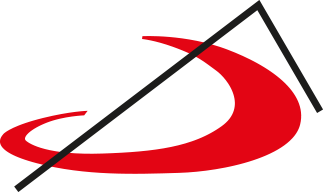HOME EDITORIAL
From this screen you will have access to the different available editions:
- BIBLIA LATINOAMÉRICA
- BIBBIA SAN PAOLO
- LA BIBLE DES PEUPLES
- CHRISTIAN COMMUNITY BIBLE
- EL LIBRO DEL PUEBLO DE DIOS
You have also access to the BIBLE COMPARATOR and the help page.
CHRISTIAN COMMUNITY BIBLE
Clicking on one of the Bibles takes you to its home page. From this screen you can access the Bible text through the navigation menu at the top of the screen. By selecting a book, you can go directly to the introduction of the book.
In addition to accessing the Biblical text, the following contents or functions can be found on this screen:
- Search: literal search within the Bible, by exact word or phrase.
- Thematic Lexicon: access to the Thematic Lexicon.
- Comparator: utility that allows you to compare 2 or 3 Bibles of different languages or of the same edition. This tool is available for desktops and notebooks (large screen).
- Favourites: displays the global list of your favourites, in order of Bibles and books within them (see the operation of favourites in the Actions Menu).
- Queries: allows you to send the publisher an email to notify any subject related to the biblical texts.
- Help: It refers you to this screen.
READING SCREEN OF THE BIBLICAL TEXT
Once the book has been pressed from the menu on the previous screen, we access the reading screen where the introduction of the selected book is displayed.
At the top of the page, we find the navigation menu from which we can choose the book, chapter and verse we want to read.
At the bottom of the page, you will see the action menu for the introduction:
| Allows you to increase the size of the text. | |
| Allows you to decrease the size of the text. | |
|
Listening: allows you to listen to the whole book. Once the audio is being played, you can pause/Play, go back to the beginning and exit the listening. |
To navigate between chapters you can use the navigation menu or the right and left arrows in the middle of the page:

As we navigate through the different chapters, we will see that the Biblical Text is enriched with notes, references and links to the lexicon.
Elements that enrich the reading of the Biblical Text
| Notes: displays explanatory notes at the bottom of the screen. | |
| References or parallels: shows the concordances or parallels referring to the verse in which it is found. When you click on the icon, the concordances relating to the chapter and verse in which you are standing will appear. By clicking on each of them, the verse to which it refers is shown, and by clicking on “See in chapter” you access to the chapter and verse to which it refers. | |
| Thematic Lexicon: by clicking on this icon, you can access the Thematic Lexicon reference linked to this verse. |
The action menu is also extended with specific functionalities for verses (underlining and favourites) and for communication (commenting, sharing):
Menu of actions of the Biblical Text:
| Allows you to increase the size of the text. | |
| Allows you to decrease the size of the text. | |
| Underline: allows you to underline a verse by clicking on the verse with the selected tool. By clicking on a previously underlined verse, the underlining is removed. | |
| Favourites: allows you to mark a verse as a favourite by clicking on the verse with the selected tool. By clicking on a verse previously marked as a favourite, the mark is removed. | |
| These 4 functionalities work on the basis of browser cookies. It is NOT necessary to register as a user, if you return to the browser used, there will be the underlines, favourites and the preferred font size. | |
| Comment: allows you to send comments to the publisher about the verse or note you select. | |
| Sharing: allows you to share the selected verse by email, Twitter or Facebook. | |
| Listening: allows you to listen to the whole book. Once the audio is being played, you can pause/Play, go back to the beginning and exit the listening. | |